Sometimes your iRobot Roomba vacuum cleaner shows you an error message in the light ring, particularly, Roomba Error 15. It is common the most among iRobot Roomba j-series and Roomba I.
The cleaner detects that there is an internal or navigational error that makes it impossible for the iRobot Roomba cleaner to communicate properly with the app or the home base.

Error 15 happens when there is a communication breakdown and your Roomba can’t navigate. Error 15 is one of the “internal navigational errors”. These internal navigational errors happen due to system malfunctions, mapping errors, and genetic defects.

Roomba error 15: how to fix it manually
There are several ways to fix Roomba manually. Let’s take a look at them:
If none of the described methods didn’t work, then you need to ask for help from a specialist who is contacted Roomba’s tech support and try to solve the issue with them because it could be problems with Roomba’s motherboard.
Before taking any measures, you need to check out, if the Roomba cleaner is fully charged because this is an important condition. And you need to clean the cliff sensor because Roomba uses infrared and radio frequencies to see the environment.
- The first thing that you can do is restart Roomba cleaning process.
Sometimes, your Roomba unit will require just restarting a cleaning process to fix the Roomba 15 error. You need to tap on the “Clean” button on your Roomba, wait for a short period of time, and then ensure that this method helped you to fix the Roomba error 15.
- The second way and one of the most powerful ways are rebooting the Roomba cleaner.
Usually, rebooting your Roomba will help to fix the issue. The actions depend on Roomba models. To do this, you need to: press and hold the “Spot”, “Dock”, and the “Clean” buttons for 10 seconds, if you have Roomba 500 or Roomba 600. If you have Roomba 700, 800, or 900, then press and hold the “Clean” button for 10 seconds. Release the buttons when Roomba beeps. If you have the I series Roomba and Roomba S, then press and hold the “Clean” button for 10 seconds. But often the problem is a bit more serious and cannot be solved by just rebooting your Roomba.
Sometimes the issue is in the Internet connection or Wi-Fi connection: Wi-Fi settings could turn off for some reason and that leads to Roomba failing to navigate. In this situation, all you have to do is to restore the Wi-Fi network and connection.
To do it, you need to:
- Log in to the admin panel of the router by taping 192.168.1.1 into the web browser. You can find it on the back side of the router to restore the Wi-Fi network.
- After that, see, if the QoS service is on, and disable it if it is so. These actions can fix error 15.
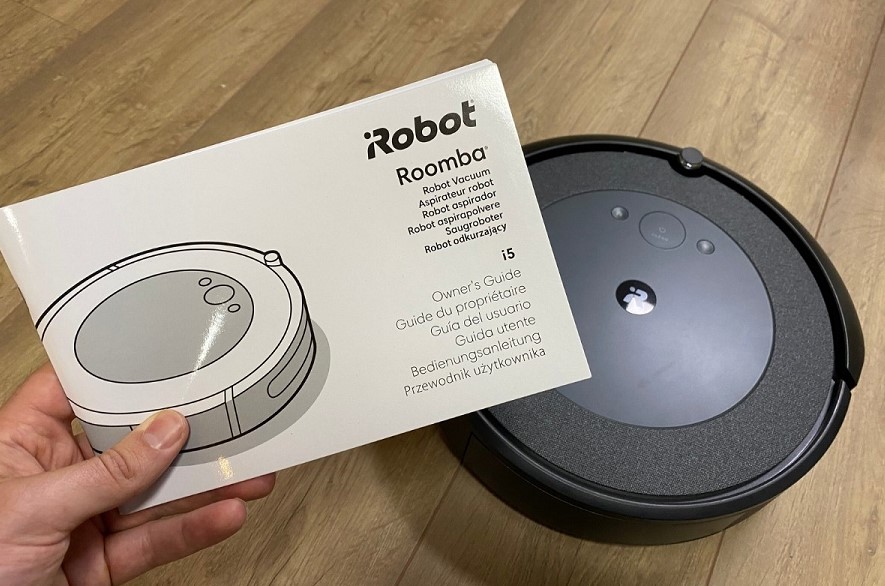
Restore a previous version of the “Smart Map”
If rebooting the Roomba didn’t fix the issue, then you can try other methods, which will take a little time.
The problems with the error may be in the iRobot Home Map, so that, you need to go back to the previous version of the Roomba Smart Map which you can find in the Roomba’s settings. Smart Maps help Roomba to navigate, this is why it is important to check them, too.
To do these, you need to:
- Оpen the “iRobot Home app” on the smartphone.
- Then you need to go to the “History” section and there look through the “Clean Maps” reports. Choose the prior map that you like.
- Then tap on the “Overflow menu”.
- And now you can select “Update Smart Maps”.
This may help to fix the issue, if the previous version of the map is not damaged and if the problem was in the maps.
Delete the old map and remap your house
To delete the old map, you need to:
- open the iRobot Home app, then you have to go to your maps.
- Select a map among the home layout maps and then tap on the icon with three horizontal dots. Then tap on the “Delete map”.
All the maps can be accidentally deleted by factory resetting your smartphone. We recommend you to be careful with that.
To remap your house, you need to:
- Іet the Roomba on its home base. Tap on the “Clean” button.
- Then you have to let your Roomba go around every room. And when Roomba has done it, you can rename your new map.
This method usually helps to solve error 15. However, if the error remains, then you should try another method.
Reset the Roomba
Another way to fix the issue is to reset your Roomba. This is not the usual rebooting of a Roomba, it is a factory reset.
To do that, you need to:
- Go to the iRobot Roomba Home app, and there you need to find Factory Settings.
- After that, tap on the Factory Reset, confirm the request and wait. The Roomba will start the factory reset process.
- After everything there is completed, you need to connect your Roomba to Wi-Fi and let it learn your house again.

Frequently Asked Questions
What does error 15 mean on a Rumba?
It means that the Roomba navigate settings are down because of a communication breakdown with the iRobot Home app.
How do I fix Roomba err5?
You can reboot your Roomba, fix the WiFi connection, or delete your old map and then remap your house.
How do I clear my Roomba error?
You can clear the Roomba error, you need to fix the error yourself. Or get help from contact customer service.
In conclusion: it is possible to fix error 15
Sometimes the Roomba error 15 appears, but now you have read about the ways to fix it. There are several options to do so, and if one option didn’t help, the other option will certainly help you to fix error 15. Try them and enjoy your fixed Roomba cleaner.
We're an affiliate
We hope you love the products we recommend! Just so you know, CleanyHome.com is a participant in the Amazon Services LLC Associates Program, an affiliate advertising program designed to provide a means for sites to earn advertising fees by linking to Amazon.com.


